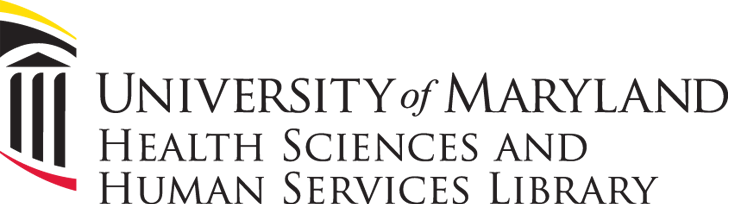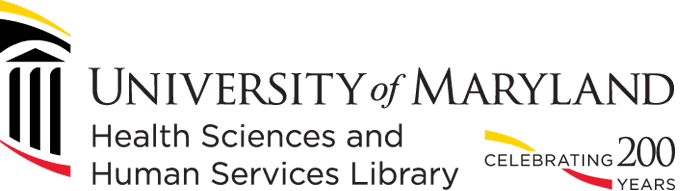Are you using permalinks to library resources in your Blackboard course? Please be aware that, due to the HSHSL’s transition to a new library system, permalinks taken from OneSearch will stop working on June 30 unless you update them. Here are the steps to create new permalinks from OneSearch.
Permalinks in OneSearch
- Start at the HSHSL homepage (www.hshsl.umaryland.edu)
- Locate OneSearch, select Title from the drop-down and enter the title of the resource you are looking for. Hit the Enter key or click Go!
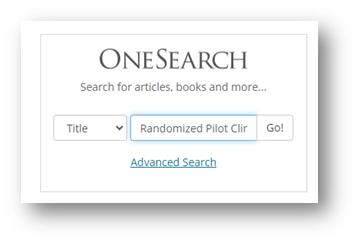
- Next, find the title you are looking for on the results page. You will see several icons near each record’s title. Click on the link icon.
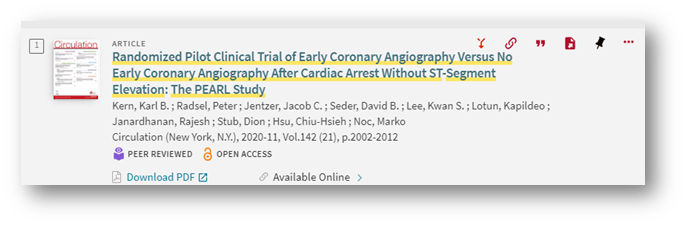
- A new box will open containing the permalink. Look for the Copy the Permalink to Clipboard option.
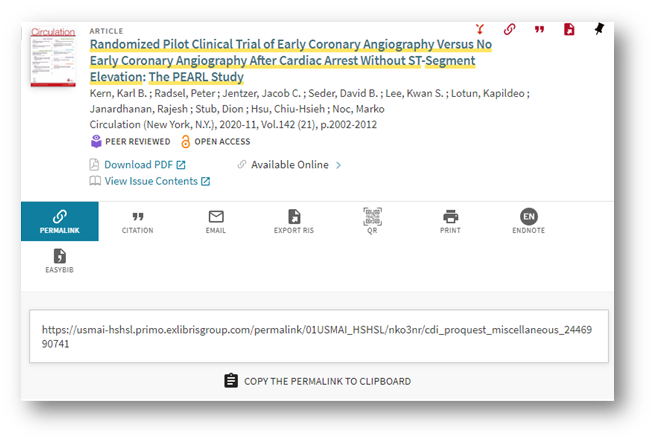
- You now have a permanent link back to the item in OneSearch.